How to print a presentation? An ultimate guide
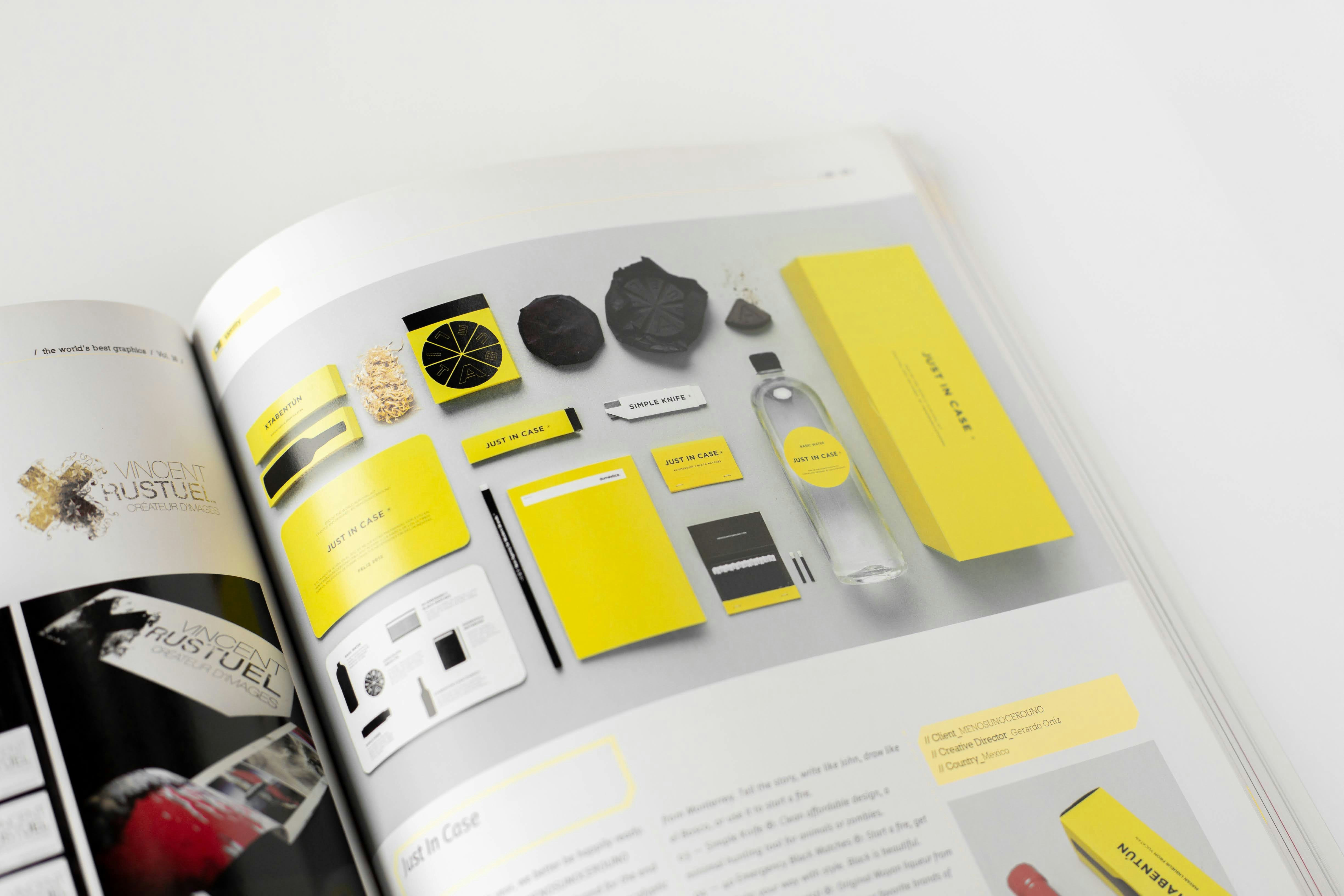
Presentations play a key role in many aspects of life today, from education to business. Printing your presentation can come in handy for meetings, conferences, or workshops. To achieve the best results, it’s important to know how to prepare your files and choose the right print settings. In this article, we’ll guide you through printing presentations in various formats and customizing them to suit your needs.
How to print a PowerPoint presentation?
PowerPoint is one of the most popular tools for creating presentations. Below, we’ve outlined different printing scenarios that can be useful depending on your needs:
- How to print a PowerPoint presentation with notes?
Notes are a helpful tool for presenters, allowing you to print additional information alongside the slides. Here’s how:
- Open your presentation in PowerPoint.
- Click File → Print.
- Under the "Settings" section, select Notes Pages.
- Ensure the correct printer is selected, and click Print.
- This option is ideal for workshops where the presenter needs extra details.
- How to print multiple PowerPoint slides on one page?
If you want to save paper, you can print several slides on a single page:
- Go to File → Print.
- Under the "Settings" section, select Handouts or Multiple Slides Per Page.
- Specify the number of slides per page (e.g., 4, 6, or 9).
- This method is perfect for creating compact materials for meeting participants.
- How to print a read-only PowerPoint presentation?
If a file is marked as "read-only," copy the file to your computer; rename the file or save it as a new document. This will allow you to access the print functionality. - How to print a PowerPoint presentation without backgrounds?
To save ink, you can print your presentation without colored backgrounds:
- In PowerPoint, go to Design → Format Background.
- Choose the No Background option or set a white background for all slides.
How to print a PDF presentation?
Presentations are often saved as PDF files to ensure compatibility across devices. Printing such files requires specific settings. Here's how to handle common scenarios:
- How to print multiple PDF slides on one page?
- Open the PDF file in Adobe Acrobat.
- Click Print and select Multiple Pages Per Sheet.
- Choose the number of slides per page (e.g., 4 or 6).
- This is an ideal solution for saving paper and creating compact materials.
- How to print a PDF presentation with space for notes?
- Use a PDF editing tool like Adobe Acrobat.
- Add space for notes next to the slides and print the file once the adjustments are made.
- How to print a PDF presentation with comments?
Comments in a PDF file can be useful for reviewing and analyzing content:
- In the print settings, select the option Print Comments and Annotations.
- Print the document with the marked comments included.
How to print a Prezi presentation?
Prezi is a popular tool for creating interactive presentations, which require a specific approach to printing. Here are the steps to print a Prezi presentation:
- How to print a Prezi presentation?
- Log in to your Prezi account.
- Select the presentation you want to print.
- Export it as a PDF using the Export to PDF option.
- Print the PDF file as needed.
- How to print a Prezi presentation with space for notes?
Prezi typically does not offer an option to add notes for printing. However, you can edit the PDF using a graphic design program or a PDF editor to include space for notes.
How to print a presentation as an outline?
Printing as an outline is an excellent option for those who want to focus on the textual content rather than graphics. Here’s how to do it in PowerPoint:
- Open the presentation in PowerPoint.
- Click File → Print.
- Under the "Settings" section, select the Outline option.
This option is useful for creating working materials or sharing text for editing.
How to print a presentation with space for notes?
Printing with space for notes is often used in training sessions and seminars, where participants can write down their ideas. Here’s how to do it:
- Open the presentation in PowerPoint.
- Select File → Print.
- Under the "Settings" section, choose the Notes Pages option.
- Print the file according to your preferences.
How to prepare a file for printing at Four zeros printing center?
Printing your presentation at a professional printing center like Four zeros ensures high quality and aesthetics. Here are some tips on how to prepare your file:
- File Format: Save your presentation in PDF format to preserve the layout and fonts.
- Resolution: Choose a high resolution (300 DPI) to ensure the slides appear sharp.
- Color Settings: If printing in color, use the CMYK color model, which is standard for print shops.
Conclusion
Printing a presentation is a process that can be tailored to various needs, from saving paper to adding space for notes. In this article, we explained how to print a PowerPoint presentation, a PDF presentation, and a Prezi presentation. If you are looking for professional presentation printing, contact Four zeros. We guarantee high quality and a personalized approach to every project.
Powiązane produkty
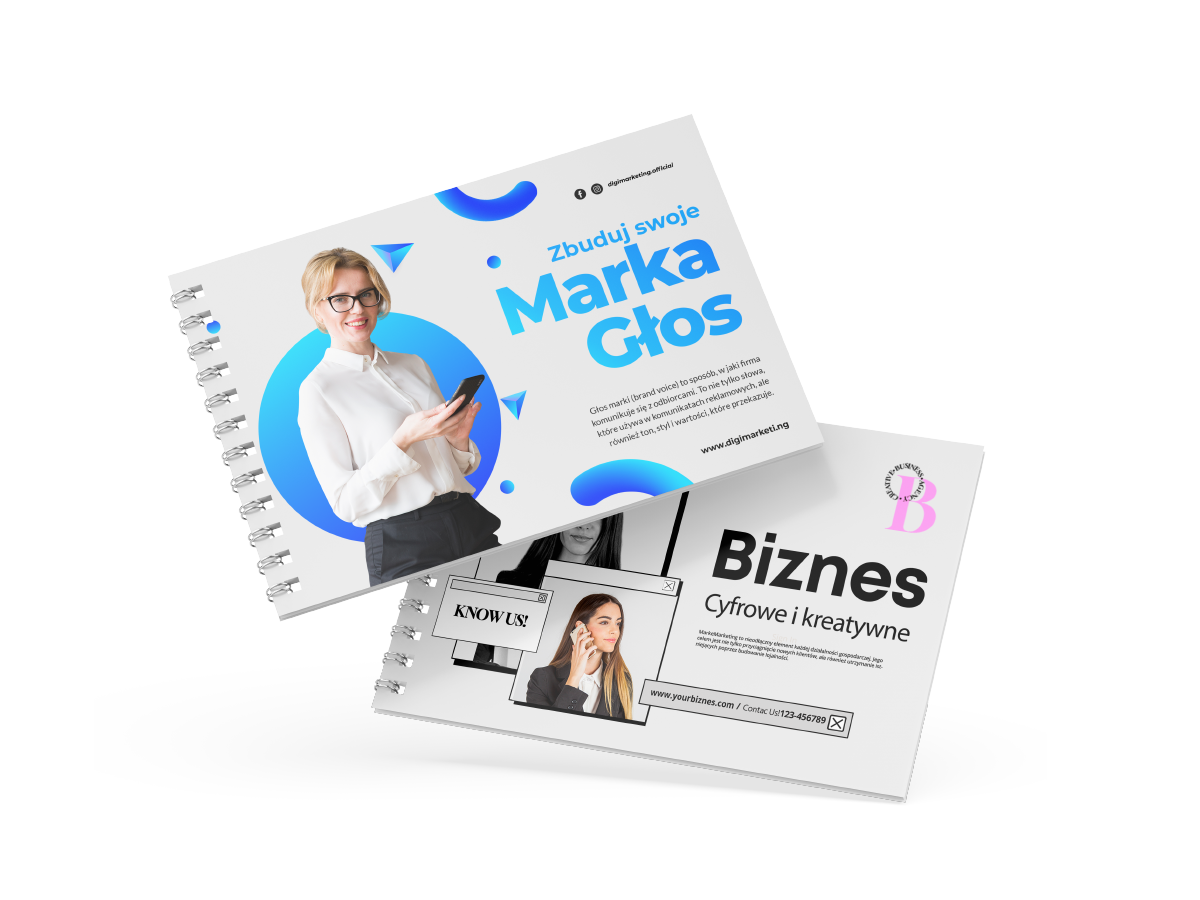
Presentations
Learn how we can turn your ideas into professional presentations.
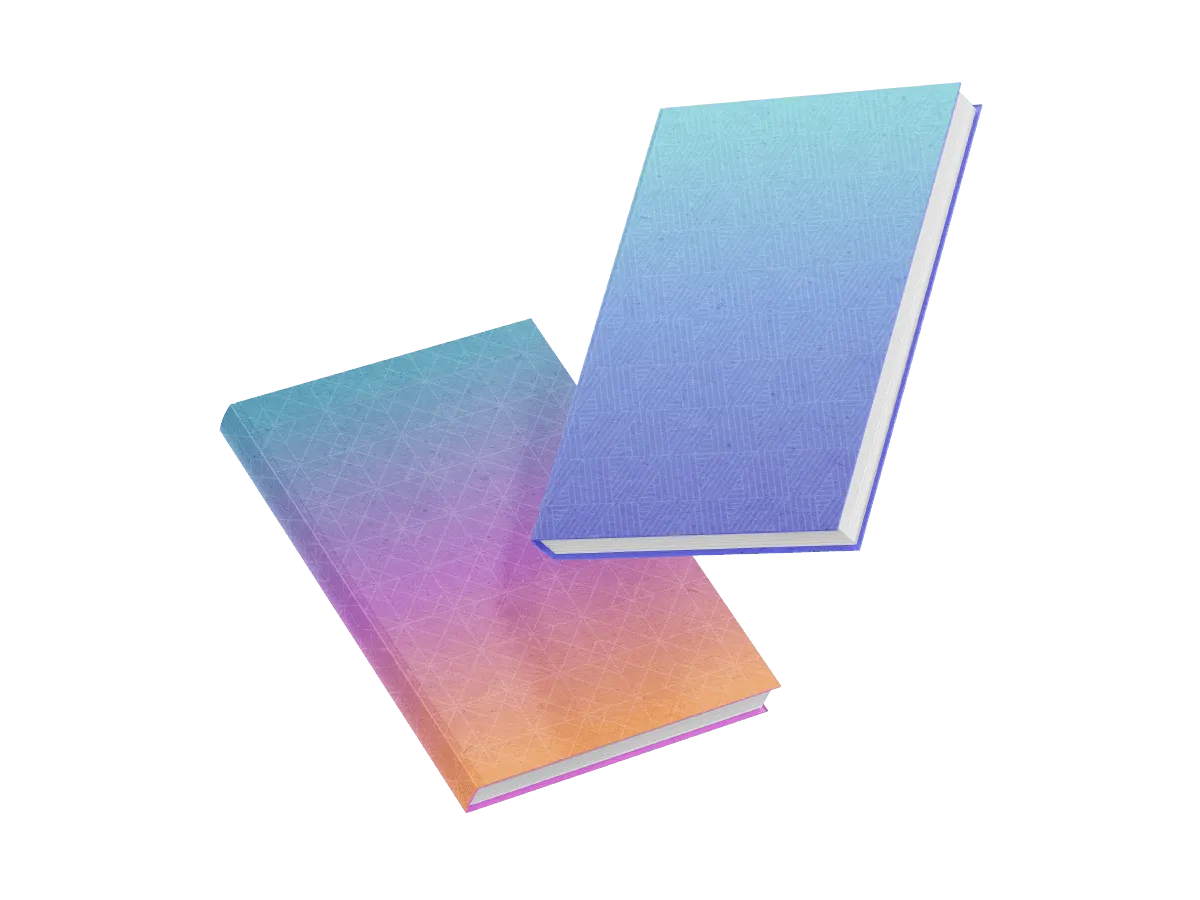
Notebooks
Use notebooks with your company logo to ensure that every day, your clients and business partners are reminded of your brand.
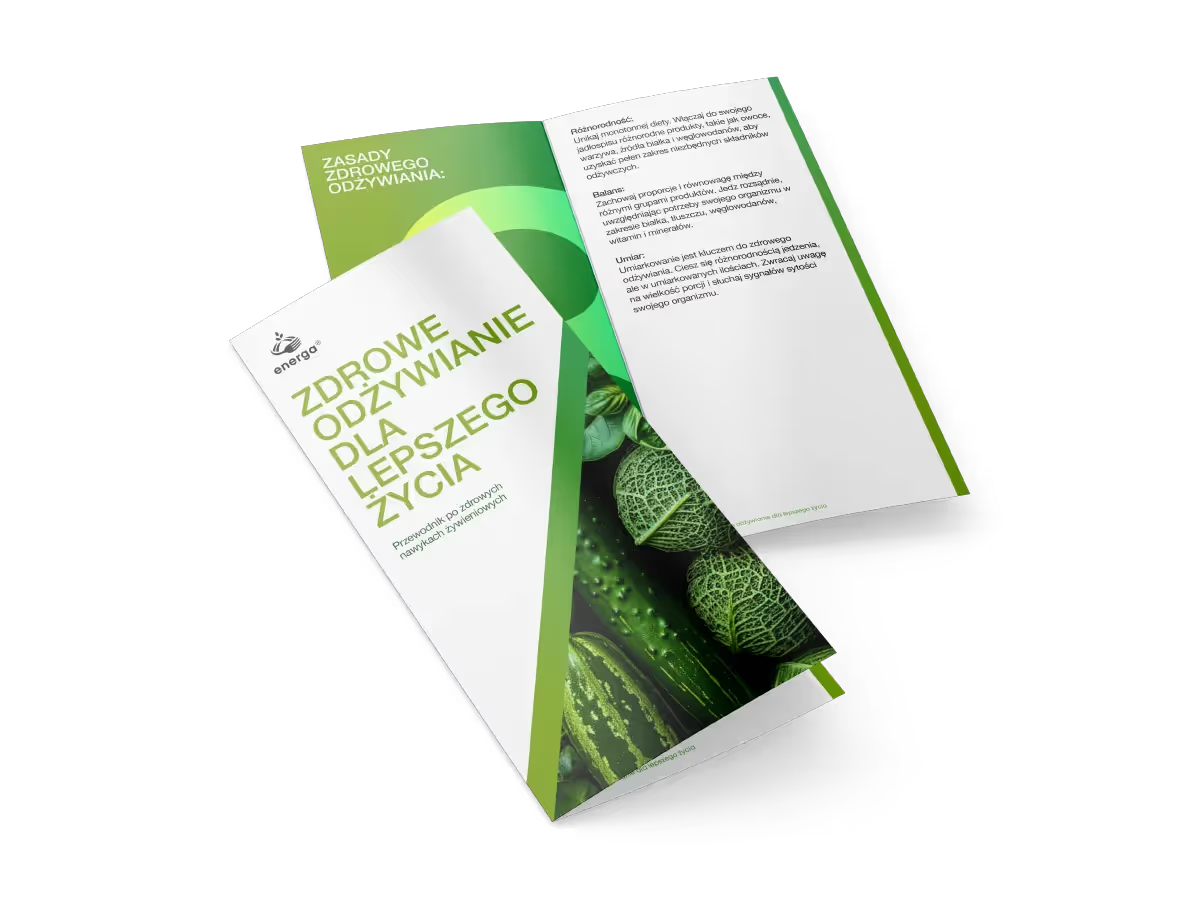
Flyers
Check our prices and see how easily you can reach a wide audience of potential customers by using high-quality promotional flyers.
You might also be interested in

Personalized printing: invitations, labels, gift cards
Personalization in digital printing is more than just decoration — it’s a powerful marketing tool that leaves a lasting impression. Personalized print creates a sense of exclusivity: each client feels special. Products like custom labels, invitations, or name tags help establish an emotional connection between a brand and its audience.
Research shows that 80% of consumers are more likely to choose a product that reflects their personal needs and emotions. That’s why personalized printing — from simple name cards to large-scale campaigns — is becoming one of the most effective branding channels in today’s content-saturated world.
Why do personalized products have such an impact?
- Strengthening the brand
Custom designs on invitations, labels, and gift cards are a powerful way to make your brand memorable. Placing your logo and brand identity on every item creates a cohesive image of your company. - Greater customer engagement
When a customer sees their name on a gift card or an invitation, they feel recognized and valued. This small but meaningful gesture helps build long-term relationships with your brand. - Resource efficiency
On-demand personalized printing allows you to produce only the quantity you need. Less waste, no overproduction — maximum efficiency.
Where does personalization make the biggest impression?
- Invitations: weddings, business events, or parties. Custom names and designs add elegance and distinguish your design from generic templates.
- Labels: for bottles, products, or souvenirs — with a name, company, or personal dedication. Creates a real “wow” effect in real life.
- Gift cards: personalized cards are both an emotional gift and an effective loyalty tool.
How does it work in practice? Personalisation technologies
- VDP (Variable Data Printing): each invitation or label can feature unique names, QR codes, or custom images.
- Custom die-cutting: products in any shape: hearts, logos, bottles. Not only creative, but also emotionally engaging.
- Printing effects: spot varnish, foiling, embossing. These techniques add beauty and a distinct personal style.
Practical tips from Four zeros
Invitations to remember
Use custom graphics and die-cut shapes instead of standard templates.
Labels with character
Add a name, QR code, or promo code — with VDP, each item is unique.
Elegant gift cards
Choose personalized printing, designer paper, and striking finishes.
Quality in small runs
On-demand printing lets you produce exactly the quantity you need — no leftover stock.
Conclusion
Personalized invitations, labels, and gift cards are more than just attractive print — they’re a strategic way to show that your brand knows and values its customers. Technologies like VDP, custom die-cutting, and foil stamping allow you to create products that impress both emotionally and visually. Want your invitations to be memorable, your labels to catch the eye, and your cards to feel luxurious? Turn to Four zeros — we’ll bring your project to life with precision, speed, and creativity. Thoughtful personalization - heartfelt printing. Four zeros.

Designing and preparing for print: mistakes to avoid
Anyone who has ever prepared a layout for print, whether these are business cards, flyers, posters or packaging, knows that mistakes are often spotted only after the final product is received. But by then it’s already too late: you end up reprinting and spending more money. That’s why at Four zeros we created this simple, practical guide to help you save costs and avoid unnecessary stress.
1. Not setting colors to CMYK
Why does it matter? On screen, colors appear in RGB, but printing is done in CMYK. So, the question is: CMYK or RGB for print? The answer is simple — always CMYK. If you don’t switch, your project may look dull or distorted, and the colors you saw on your monitor won’t match the print.
Four zeros tip: Always prepare your print file in CMYK. If you’re working in RGB, convert before exporting, run a color proof, and only then send it to print. This also applies to vector graphics.
2. No bleeds or safe margins
Why does it matter? Without a 3–5 mm bleed, important elements risk ending up too close to the edge or being cut off.
Four zeros tip: Always add 3–5 mm bleed for backgrounds or elements near the edge. Keep key content (text, logos) at least 5 mm away from the trim line.
3. Low-resolution graphics
Why does it matter? For quality print, images must be at least 300 dpi at 1:1 scale. Low-quality or web images will look blurry.
Four zeros tip: Use high-resolution files (300 dpi or vector). If scaling up, do it carefully, or switch to vector formats (SVG, EPS). For PDFs, check quality in a graphics editor.
4. Wrong fonts or text not converted to outlines
Why does it matter? If you use custom fonts that the print shop doesn’t have, the software may replace them, changing your layout.
Four zeros tip: Either include fonts with the file (if the license allows) or, preferably, convert text to outlines. This guarantees your layout looks exactly as intended.
5. Incorrect margins and ignoring folding methods
Why does it matter? For folded leaflets or brochures, it’s important to account for the spine width and inner margins. Otherwise, text may fall into the fold.
Four zeros tip: Design with folding and spine width in mind. Check with the print shop about paper thickness and margin sizes before finalizing.
6. Lines too thin and details too small
Why does it matter? Lines thinner than 0.1 mm may not print at all.
Four zeros tip: Use lines at least 0.3 mm thick. Enlarge or simplify very fine details for reliable results.
7. No protective finish (laminate, varnish)
Why does it matter? Without protection, prints are easier to scratch, smudge, or damage. The right finish not only protects but also enhances appearance.
Four zeros tip: For frequently handled items, choose matte, glossy, or soft-touch laminate. For business cards, 3D varnish adds elegance.
8. Skipping a preflight check
Why does it matter? Even small errors (wrong color profiles, missing fonts, no bleed) can affect print quality or make printing impossible.
Four zeros tip: Always run a preflight check (for example, in Acrobat Pro) or send your file to the print shop for verification. A proof is especially useful for large-format projects or packaging.
Conclusion
Preparing for print isn’t just about visuals, it’s also about the technical details. Avoiding common mistakes ensures a clean, professional result without extra hassle.
If you want your layout to be perfect, reach out to us. At Four zeros, we take care of every detail so the final product is not only beautiful but also reliable.
Four zeros — print you can rely on.

Printing or embroidery on textiles: what’s best for your project?
Introduction
Customising clothing is a powerful way to build your brand, express visual identity, and stand out in the market. When it comes to choosing between printing and embroidery, a range of factors come into play: fabric type, purpose of the garment, budget, and the look you want to achieve. Let’s explore the pros and cons of each technique.
Machine embroidery – elegance and durability
Machine embroidery is the process of stitching a design with threads controlled by a computer. It’s considered a premium option due to its long-lasting quality and refined appearance. A growing trend is printed embroidery – a combination that merges classic printing with embroidery for a unique aesthetic.
Advantages:
✔ Durability – doesn’t fade, wash out, or wear off.
✔ Professional look – adds a sense of prestige.
✔ Versatility – works well with various fabrics: cotton, polyester, jersey, leather.
Disadvantages:
✖ Higher cost – especially for small runs or intricate designs.
✖ Limited detail – hard to reproduce small elements or colour gradients.
✖ Thickness – may feel bulky on lightweight garments.
Textile printing – colour and precision
Textile printing is the process of transferring an image onto fabric using various methods: screen printing, sublimation, direct-to-garment (DTG) printing, or heat transfer. It has gained popularity thanks to its precision and ability to reproduce complex graphics.
Advantages
✔ High detail – ideal for rendering fine elements and shadows.
✔ Vivid colours – especially effective for bold logos.
✔ Cost-effective for large runs
✔ Lightweight – doesn’t alter the fabric’s structure, ensuring comfort.
Disadvantages
✖ Less durable – the print may fade over time.
✖ Fabric limitations – not all fabrics are suitable for printing.
There are also hybrid techniques available – such as printed embroidery or embroidered print, which combine the strengths of both methods for a unique effect.
Comparison of Techniques: Embroidery vs Textile Printing
When choosing between embroidery and textile printing, several key factors come into play. Durability is one of the main advantages of embroidery — it is highly resistant to wear and washing, making it ideal for long-term use. In contrast, textile printing offers medium durability, especially when exposed to frequent washing or abrasion.
In terms of appearance, embroidery provides a raised and elegant look, giving garments a premium and professional feel. Textile printing, on the other hand, creates a flat but vivid finish, allowing for vibrant colours and a modern aesthetic.
Looking at cost, embroidery tends to be more expensive, particularly for small quantities, while textile printing is more cost-effective for larger production runs.
When it comes to detail, embroidery has limitations, especially with very fine lines or complex graphics. Textile printing excels in this area, offering high precision and the ability to reproduce intricate designs.
Finally, considering comfort, embroidery can be less comfortable on thin fabrics due to its texture and thickness. Textile printing maintains the original feel of the fabric, ensuring greater comfort for the wearer.
In summary, the choice depends on your priorities — whether you value durability and elegance, or detail, colour, and comfort.
When to choose embroidery?
- You need prestigious, long-lasting branding for uniforms or formal wear.
- You want to emphasize your brand’s status.
- The project is simple, without gradients.
- Quality matters as a company’s calling card.
When to choose printing?
- The design has fine details, shadows, or complex graphics.
- You need an economical solution for large batches.
- You value lightness and comfort in wearing.
- You’re interested in digital printing that offers precision and rich colours.
Conclusion
Choosing between embroidery and printing depends on the type of project, material, budget, and desired effect. Embroidery stands for durability and prestige. Printing offers precision and efficiency for mass production. Increasingly, combined methods are used to create unique products. If you’re unsure which to choose, contact us!
At Four zeros, we’ll help you select the best technique for your project and deliver high-quality printing and embroidery that meet your expectations.
